vrCAVE Standalone Calibration
In Game Calibration
Note: Calibration does not work when the game is paused
-
To make sure that each player is where they are supposed to be in game, you will need to perform a calibration on each headset, you can start the calibration from the server by clicking on the gear next to the player name and then clicking the crosshairs that appear when the gear is clicked.
-
Alternatively, if you are calibrating headsets without assistance. you can hold down the X and B buttons on the controllers for 5 seconds to enable the calibration window.
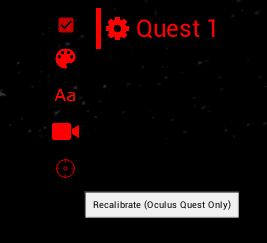
-
In the selected headset, you will see the calibration window pop up and a red ball attached to the left hand. You will also be able to see your surroundings through the headsets cameras.
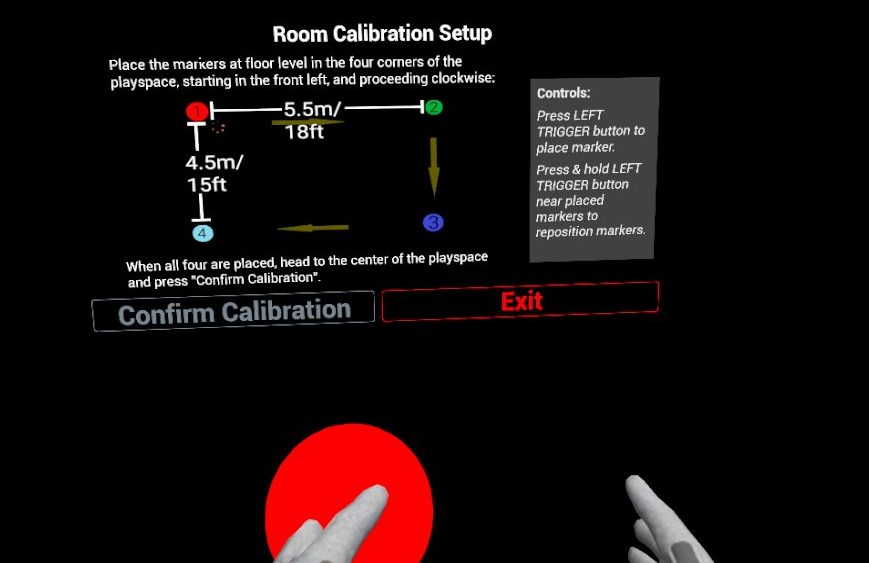
-
You will need to touch the controller to all 4 corners of the room like the diagram below, It helps to mark out the corners with numbers so the first corner can be quickly identified when calibration needs to be done. You must place the markers in the corners on the floor of your real world space as the calibration also sets the games floor height. You will need to keep the headset on and use the passthrough view to find the corners.
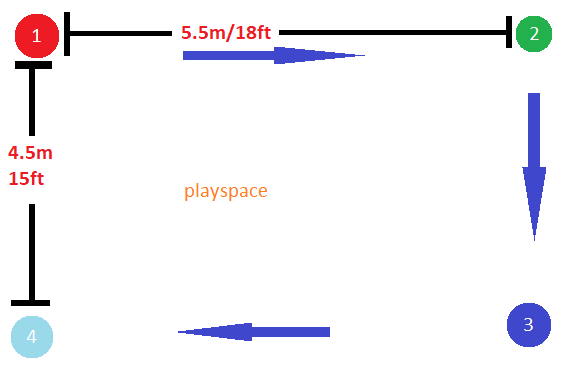
-
When you are done, point the laser pointer on the right hand at the Confirm Calibration button, the play area should visibly shift into position, you can test the calibration by performing a “high five” with another player who is calibrated in the game, you will know the calibration worked if the controllers clack against each other when your hands are close to each other. If the hands connect in game but miss In real life (or using the professional VR Developers term: “Meat Space”) then the calibration was not successful and one or both of the players needs to calibrate again.
Fixing Calibration issues
-
VRCAVE calibration should persist when the headsets go to sleep or are shut down. However, it is possible for the calibration to be lost or for the headsets to begin to shift constantly and cause the player heights to be incorrect.
-
In this case, the best thing to do is:
- Close vrcave
- Go to the headsets settings and clear boundary data
- Redraw the guardian
- Perform VRCAVE calibration
Quick Calibrate
Note: this method is not for regular use, calibrating this was is innaccurate and should only be used when you need to quickly correct 90 or 180 degree rotation
- you can quicky calibrate a headset by standing in the center of the playspace and looking at your forward wall (5.5m wall between your first 2 calibration points) and holding down A and Y button for 3 seconds.
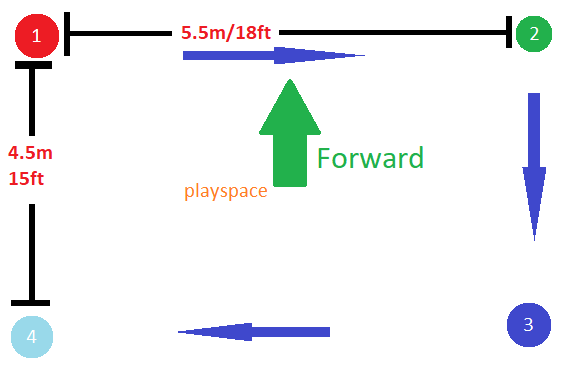
Versions 1.8.6 or Vive Focus 3
-
In older versions of vrcave, the calibration is directly tied to the headsets boundaries. If the boundary needs to be redrawn or the headset finds a different boundary, the calibration will need to be redone.
-
Vive Focus 3 does not have the same spatial anchor system as Quest, so they will continue to use the old version of the calibration. Unless the headsets have an LBE license, in which case they do not need to be calibrated.