Setting Up a Second VR Escape Room
-
It is possible to have more than one VR escape room setup, but it does require some setup that is not a part of establishing your first room.
-
Lets begin by assuming you have already set up Room 1, Room 2 should be set up the same way, except for the router.
First Room
-
for Room 1, Using the vrCAVE server computer, open a web-browser and type in http://192.168.1.1 to go to the router administration page. Note: If the page does not open (possibly because you are using a different router) you need to find your specific Default Gateway: https://www.noip.com/support/knowledgebase/finding-your-default-gateway/
-
If prompted for the user name and password, the default is User name: admin, Password: password unless you have changed it in the past, or are using a different router model than the Nighthawk X6 R8000.
-
In the Basic tab, select Wireless, make sure only one of the wireless router radio is selected. for this room, Enable 5GHz-1
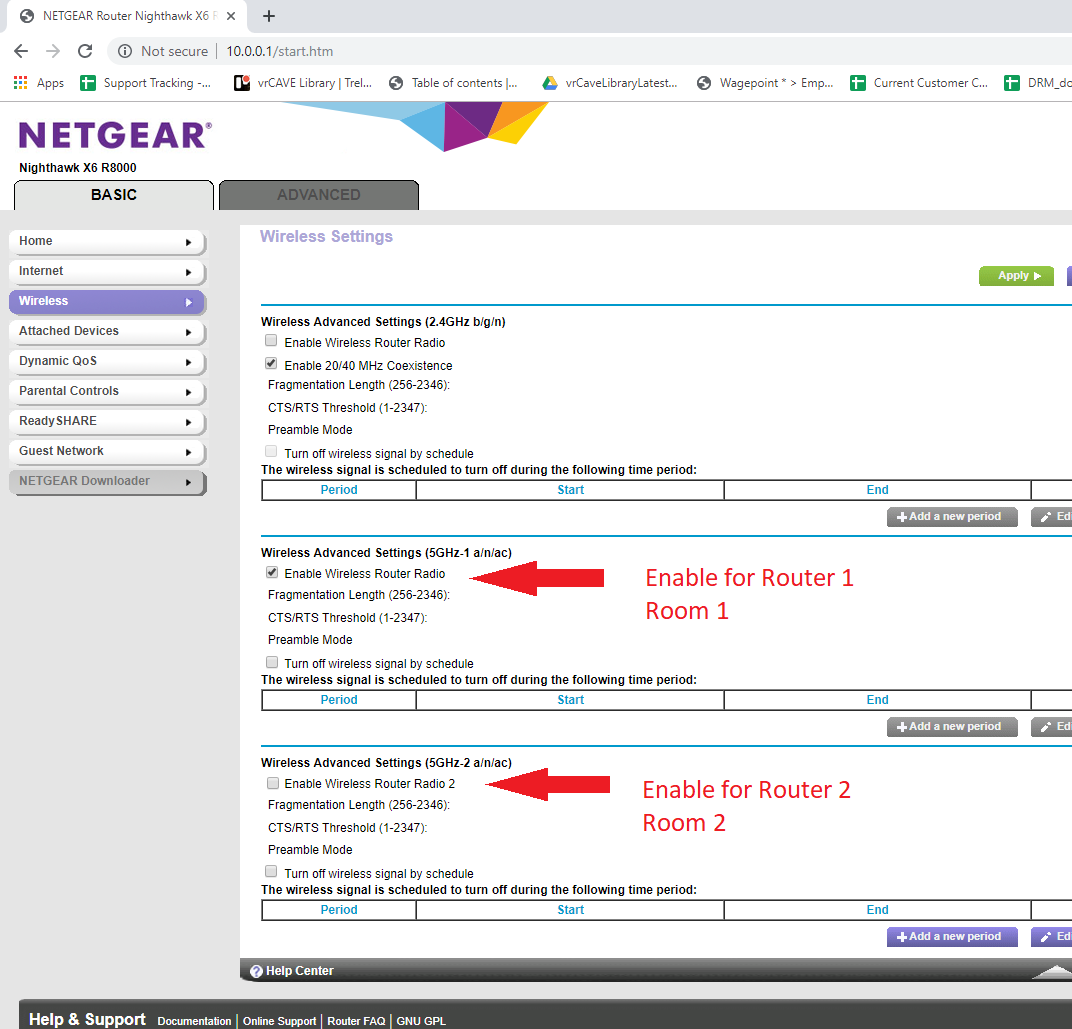
-
Click Apply
-
Make sure your server and backpack computers connect to NETGEAR71-5g-1
Second Room
-
for Room 2, Using the vrCAVE server computer that is connected to the second router, open a web-browser and type in http://192.168.1.1 to go to the router administration page. Note: If the page does not open (possibly because you are using a different router) you need to find your specific Default Gateway: https://www.noip.com/support/knowledgebase/finding-your-default-gateway/
-
If prompted for the user name and password, the default is User name: admin, Password: password unless you have changed it in the past, or are using a different router model than the Nighthawk X6 R8000.
-
In the Basic tab, select Wireless, make sure only one of the wireless router radio is selected. for this room, Enable 5GHz-2
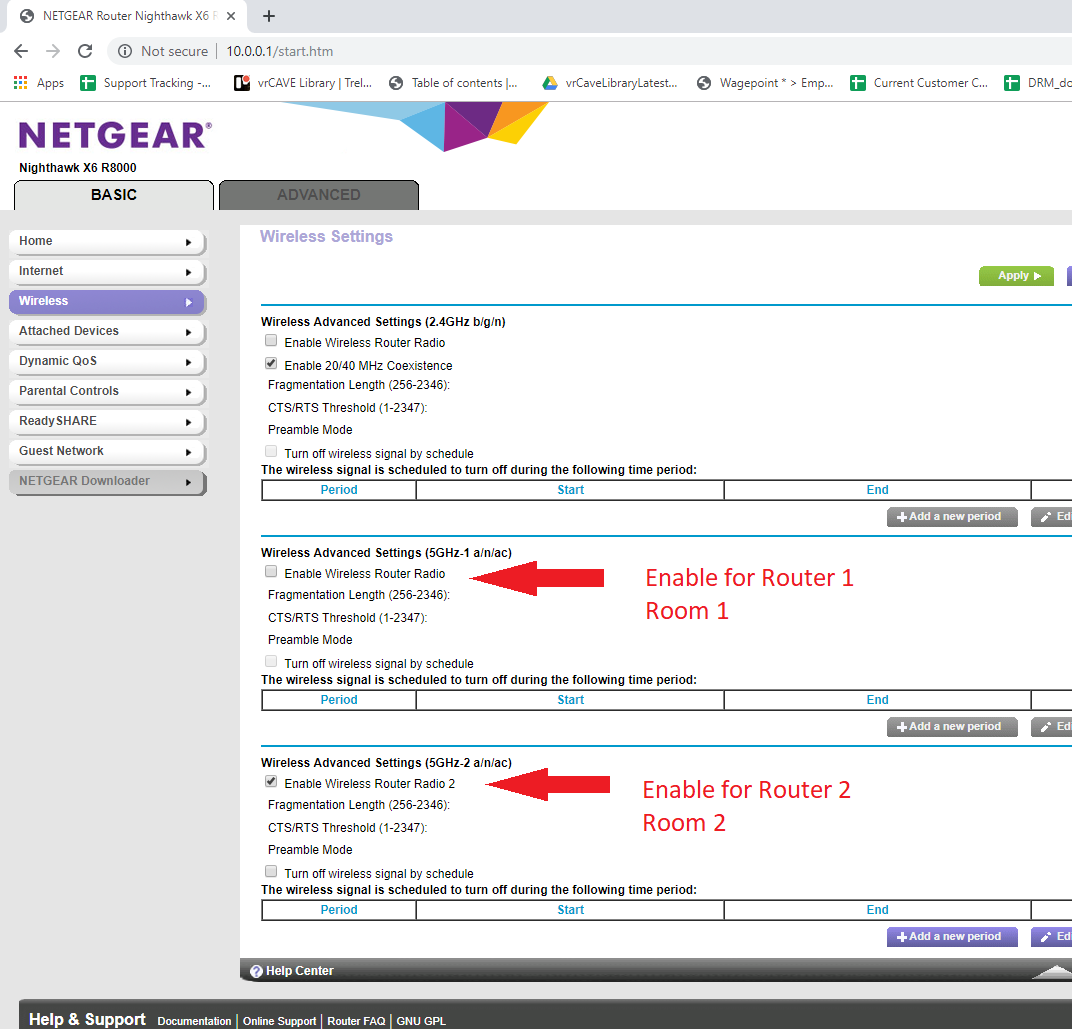
-
Click Apply
-
Make sure your server and backpack computers connect to NETGEAR71-5g-2