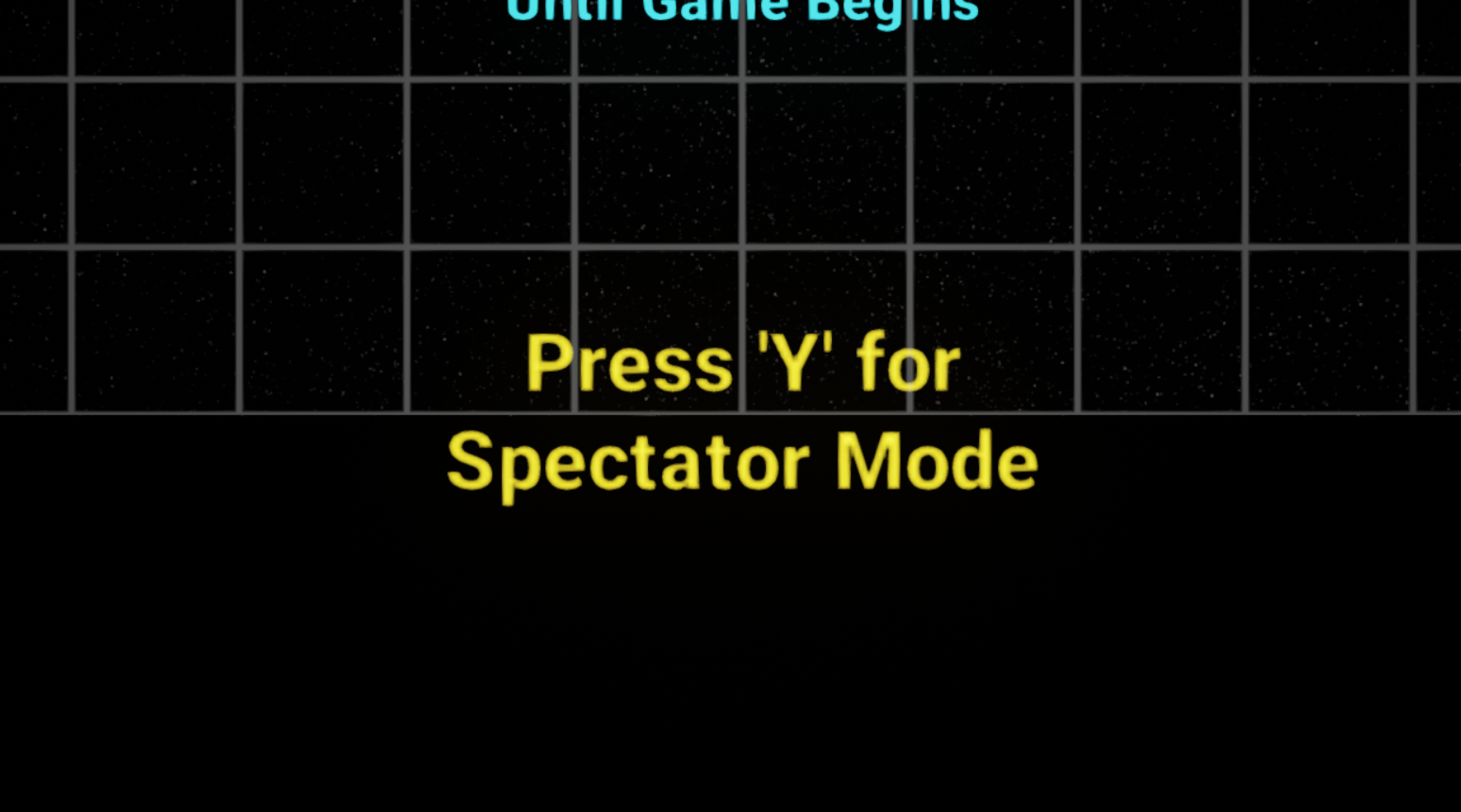Shortcut Troubleshooting
- If you have encountered this error message after trying to launch the vrcave library
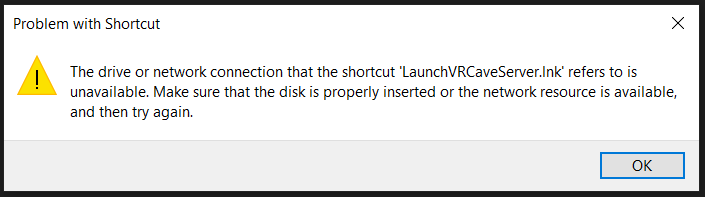
- Or if you are launching the server and you get a screen that looks like this:
- this page will provide possible solutions:
Suggested Solution
-
The best solution is to create a new shortcut using our shortcut generator. Click here to download the shortcut generator
-
place the shortcut generator into your vrcave folder so that it looks like this:
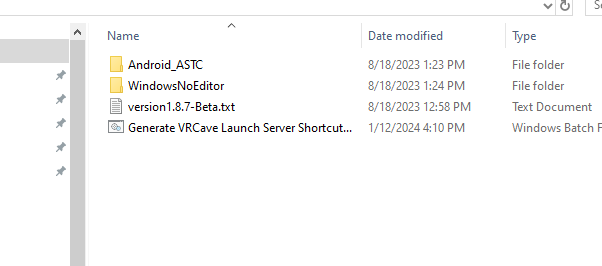
- Then double click the generator file to create a shortcut, a shortcut will appear in the folder and you can copy or move that shortcut wherever you want it.
Troubleshooting tips
- The most common cause of this is the vrcave folder or the vrcavelite is not on the desktop, after you extract the vrcavelibrary zip file, you need to move the vrcave folder onto the desktop so that your path looks something similar to this:
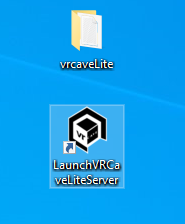
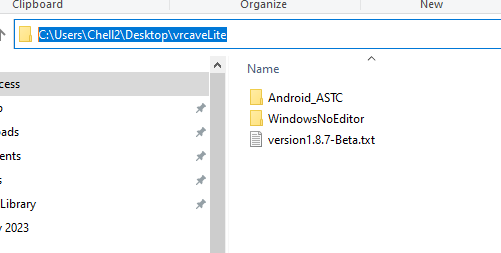
-
If you have a folder path that contains OneDrive before Desktop, there are 2 solutions to this.
-
Remove OneDrive from you computer. We have no way of doing this ourselve so we cannot walk you through the process. but if your desktop is no longer being backed up by OneDrive, it should return to normal.
-
Add OneDrive to your vrcave shortcuts, right click on the shortcut you are using and choose properties, add \OneDrive to the Target path and Start in line between userprofile and Desktop as shown below
-
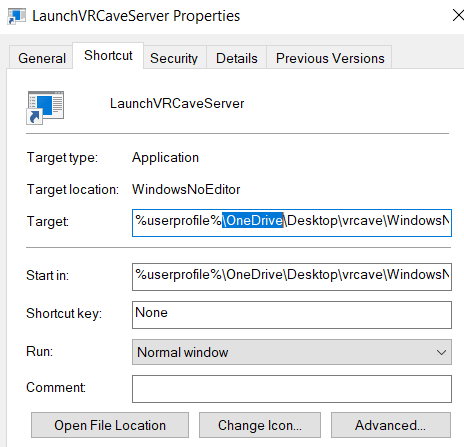
You can also download a OneDrive version of the the shortcut here