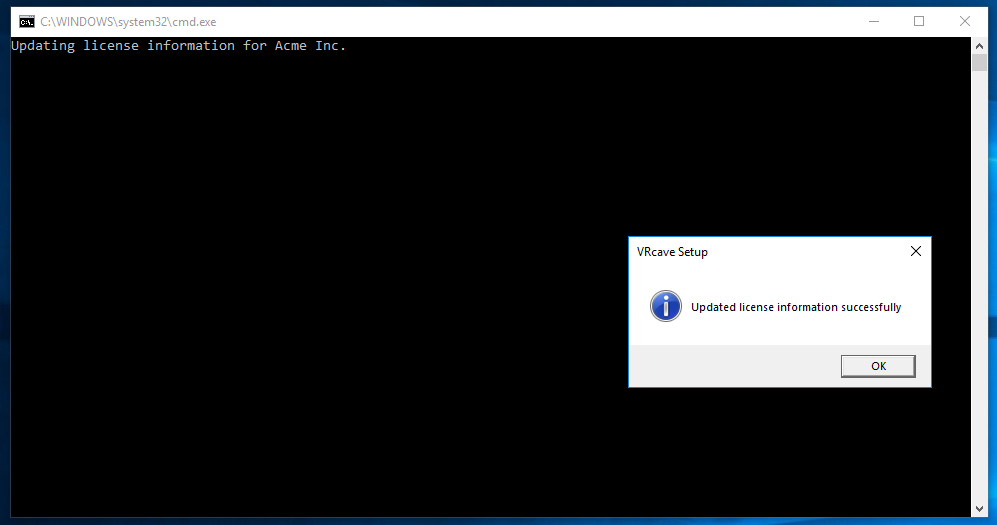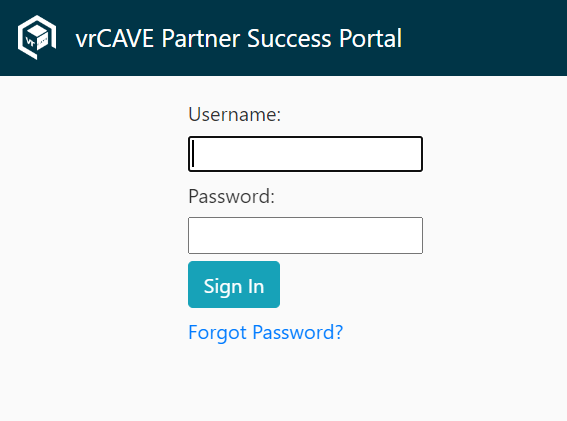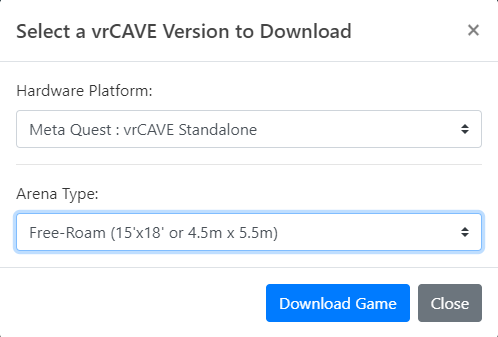vrCAVE Standalone Updating Guide
(Assumes a full install and successful operation of existing vrCAVE Library product)
Downloading the Lastest Version
-
Have a quick look at our Release Notes.
April 2024 Note: Our latest releaes 2.0.1 drops support for the Quest 1.
-
Go to the Partner Success Portal
-
Log in using the Login credentials provided by VRCave
-
Find the “Download Latest vrCAVE Version” Button
-
Select the Download details that best describe your VR Setup
Updating to the Latest vrCAVE Library Version
The best way to ensure a clean version is to first delete the exist software folder, and replacing it with the new version
On the server computer:
-
Download the latest vrCAVE software and unzip the folder using the URL provided to you from vrCAVE.
-
Delete the old
vrcaveLite/vrcavefolder and any Launch VRCave shortcuts from the desktop -
Unzip the new vrCAVE software so that the
vrcaveLite/vrcavefolder is located on the desktopFor 2.0.1 and later:
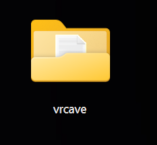
NOTE: If you get an error while extracting the that a path is too long, choose “Do this for all current items” and click “Skip”.
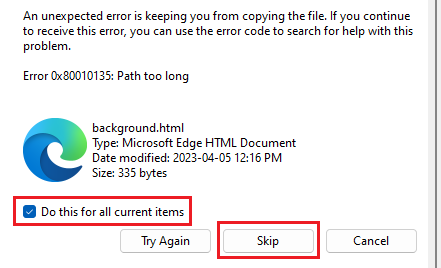
For 1.8.8 and earlier:
-
For 2.0.1 and later only:
Double-click the
vrcavefolder, then double-click Generate VRCave Launch Server Shortcuts.bat.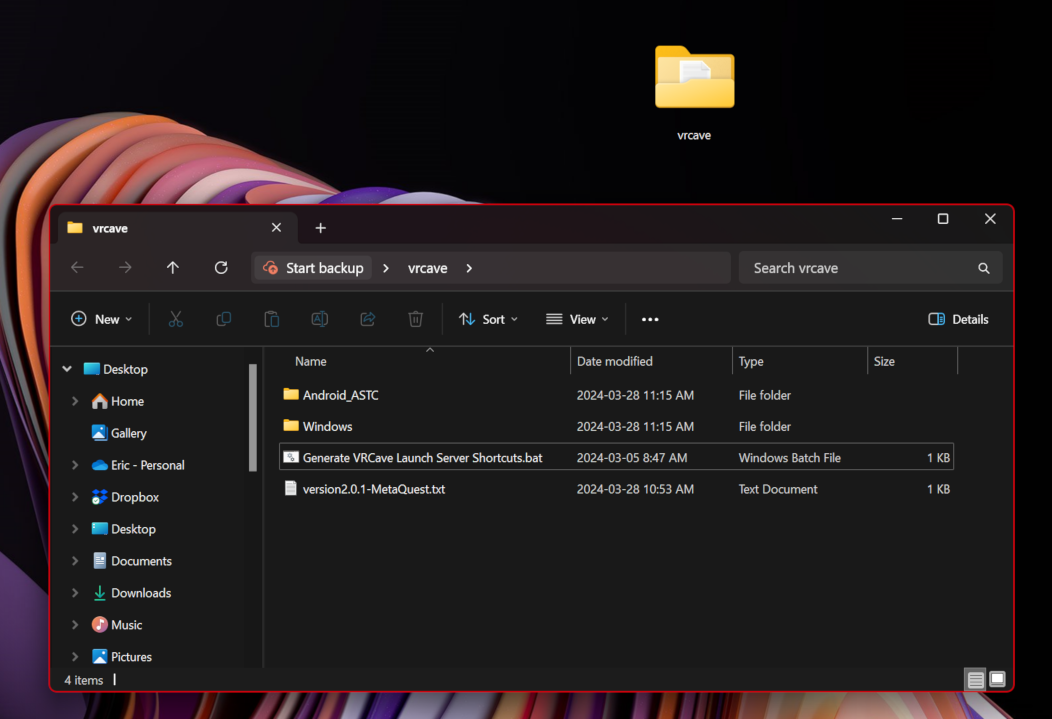
A new shortcut should appear called “Launch VRCave Standalone Server”:
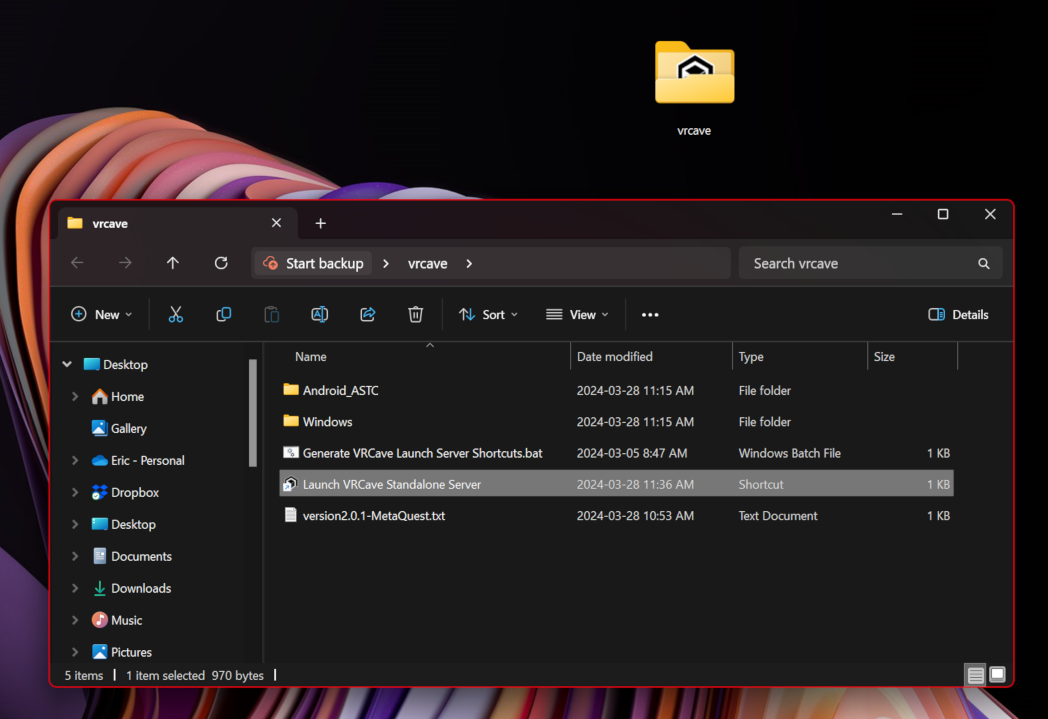
If you like, you can drag this shortcut to your desktop:
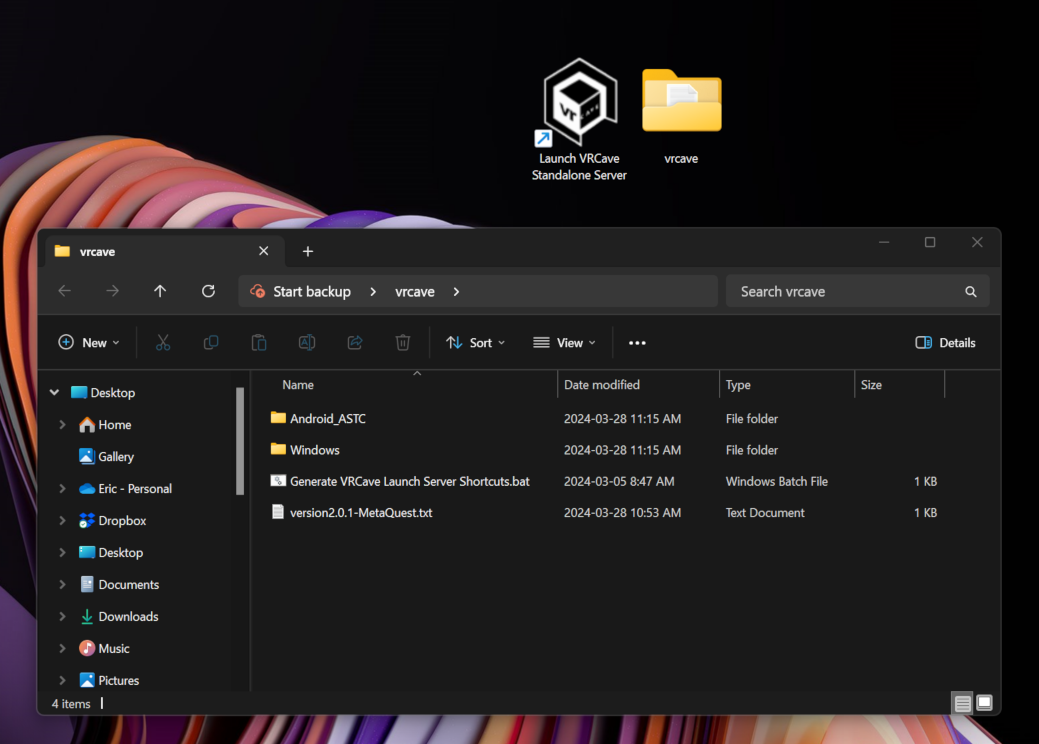
For each Quest headset:
-
Plug the headset into the computer using a USB cable
-
Navigate to the vrcaveLite (for 1.8.8 and earlier) / vrcave (for 2.0.1 and above) folder on your desktop, and click into the Android_ASTC folder.
-
Double click the Install_VRcaveLibrary-arm64.bat (for 1.8.8 and earlier) / Install_VRcaveLibrary-Android-Shipping-arm64.bat (for 2.0.1 and above) and let the script run. You might see a progress percentage, and the window will close on it’s own when it is completed. This is what it looks like when it’s working:
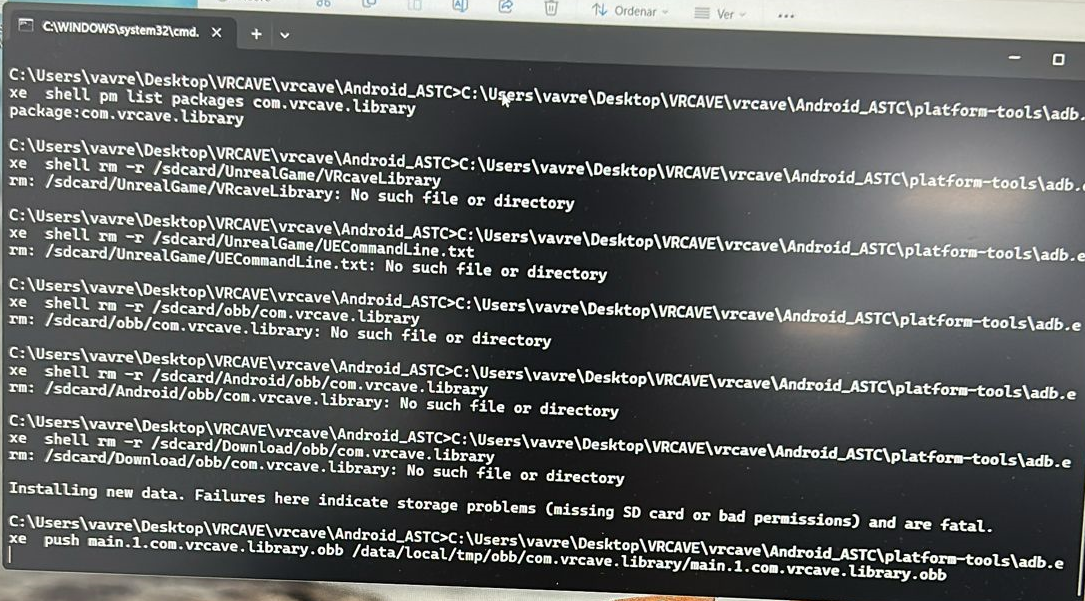
-
If it just says “-Waiting for device-“ then you may need to check our troubleshooting page.
Updating your License Information
NOTE: You can skip this section if you downloaded VRCave from the Partner Success Portal.
The following is only necessary in special cases, such as if we send you an older version of VRCave which doesn’t have your license data applied.
-
On the server computer, download your version of the license setup script from the URL provided to you by vrCAVE. or by downloading it from the Partner Success Portal
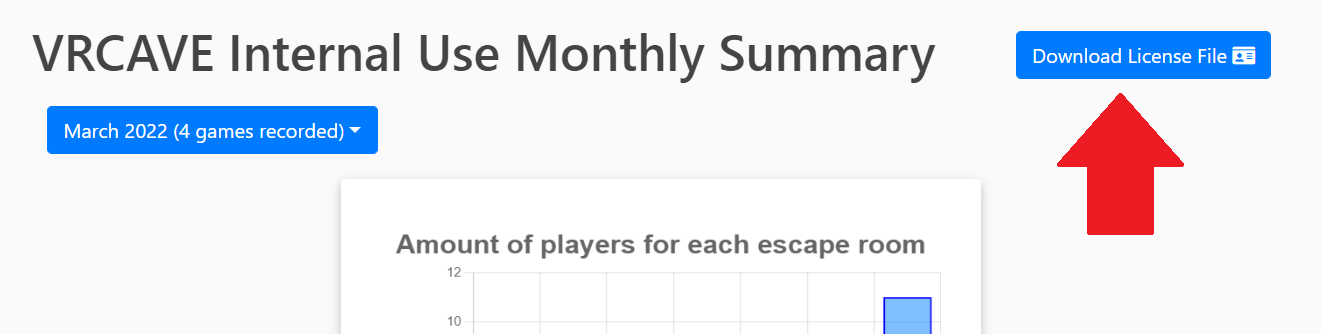
-
If your browser tries to prevent you from downloading the license file because it is .bat file, you can follow the steps in the screenshot below to allow the download
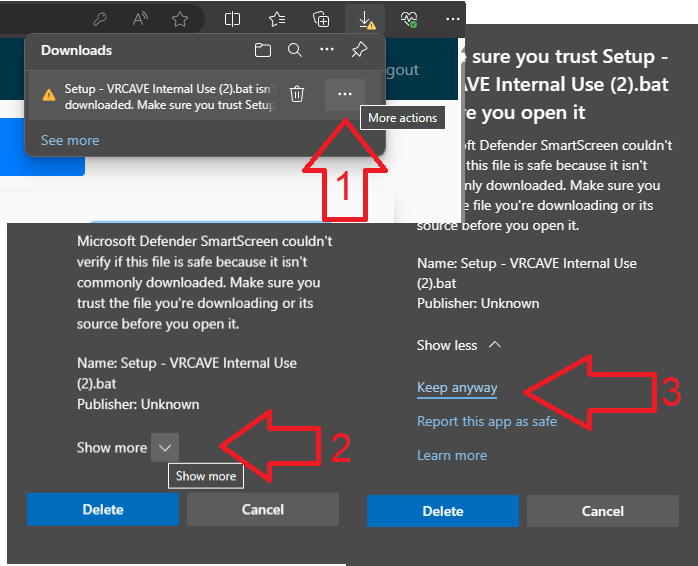
-
Place the .bat file on your desktop and double-click to run
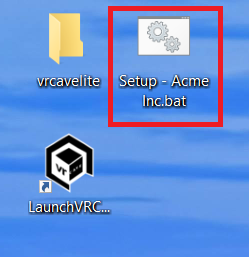
-
You should receive a message stating “Updated license information successfully”